From the main diary page, choose the option 'My Profile'
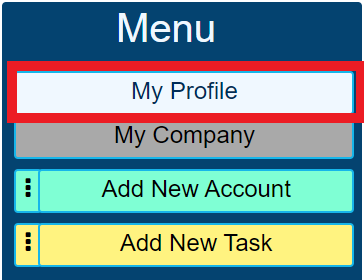
Notifications
We would recommend switching on each notification to allow the system to email you when a notification occurs. Within your profile, select 'Notifications' from the menu on the left and toggle the 3 options;
- Send Email Notifications
- Timeline Tag
- Timeline Reply
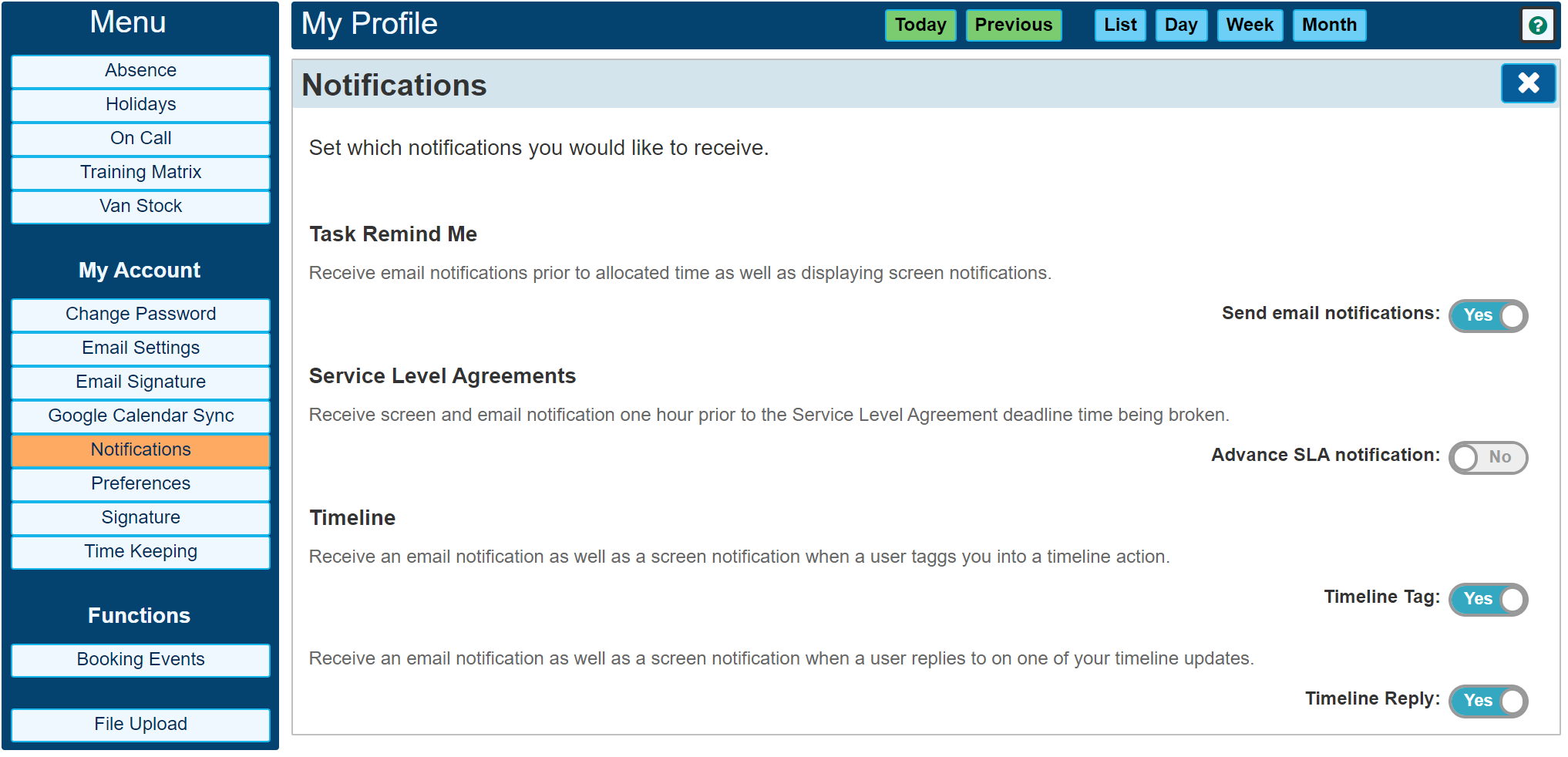
These options are for email notifications when the relative item is switched on. A screen notification is created by default, but the settings in this panel also allow you to receive an email notification. Each user can set their own notifications independently.
Preferences
The preferences section allows you to tailor the way the screen display looks and what happens when you click certain items on the screen.
As a recommendation, we would suggest setting up the following preferences. Within your profile, select 'Preferences' from the menu on the left and toggle the 3 options;
- Allow Mini Search
- Quick View Popup
- Default to Service Jobs
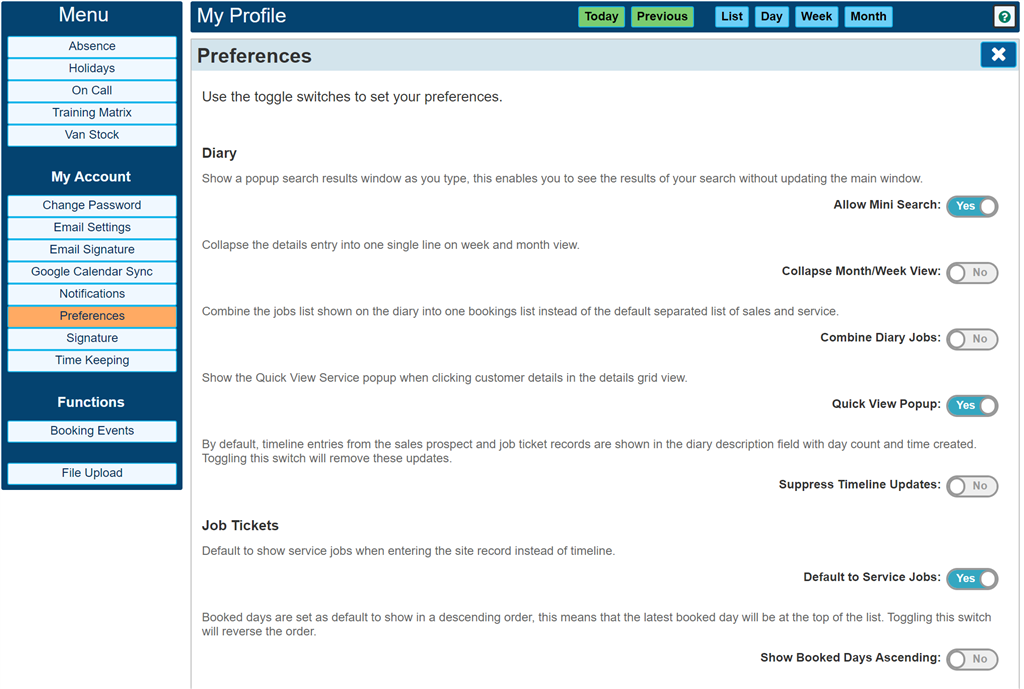
Each user can set their preferences independently of each other, I.E. each user must log in and set these preferences themselves.