To make changes to the Asset Register, visit; Settings - Custom Values - Asset Register
The Asset Register allows you to define the asset types that you would use when creating a new asset. We have entered some basic entries automatically when you first open this section. The example below shows a basic set of asset types.
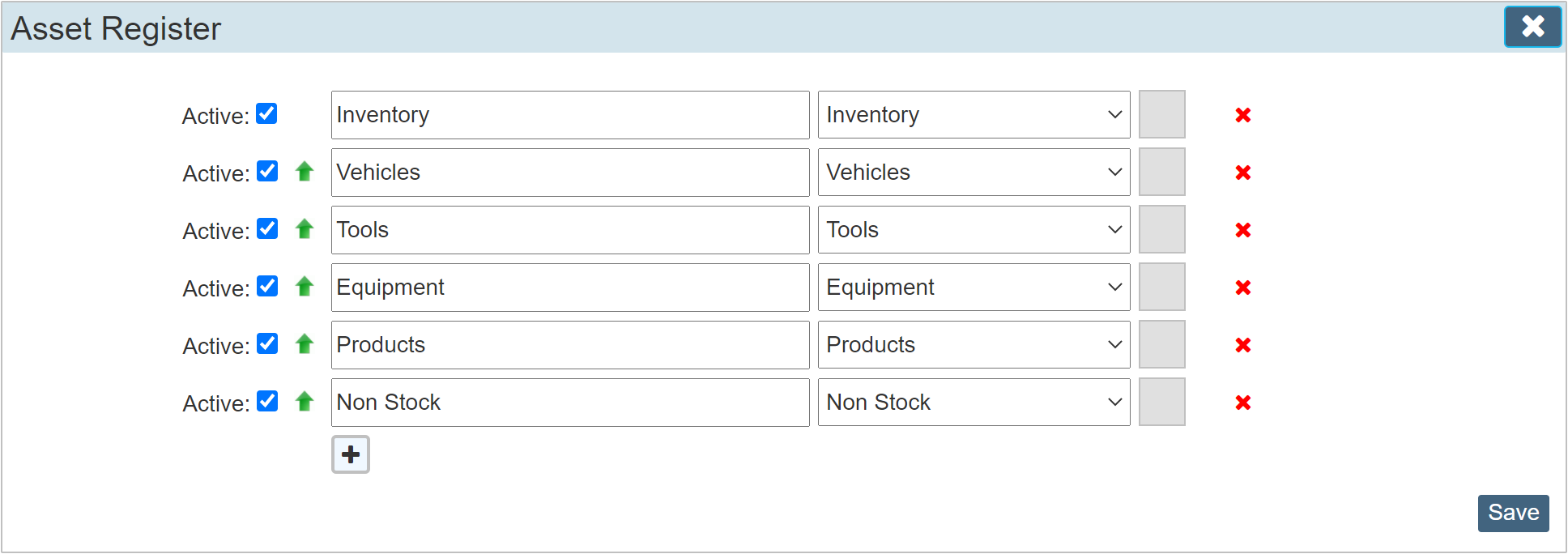
Asset Type Drop Down List
The Asset Register is broken down into 6 main category types which can in turn be separated into any number of Asset Types based on each of the 6 categories.
The 6 default 'Asset Types' / categories are;
| |
Inventory
|
| |
Vehicles - (can be used as a hire item)
|
| |
Tools
|
| |
Equipment |
| |
Products - (can be used as a hire item) |
| |
Non Stock |
E.G. Category 'Inventory' can be subdivided into 'Parts', 'Assemblies' and 'Component' (as an example). Each of these Asset Type is linked to the Category 'Inventory'. Further grouping is possible on the 'Inventory' category by subdividing into any number of 'Inventory Types'.
|
NOTE: If an asset is deemed a 'Hire Item', the Asset Type Category must be either 'Products' or 'Vehicles'
|
Careful consideration to the Asset Type names and Inventory Type names must be made prior to entering details of your assets.
Below we have added in some additional asset types that will now be available to us when we create a new asset.
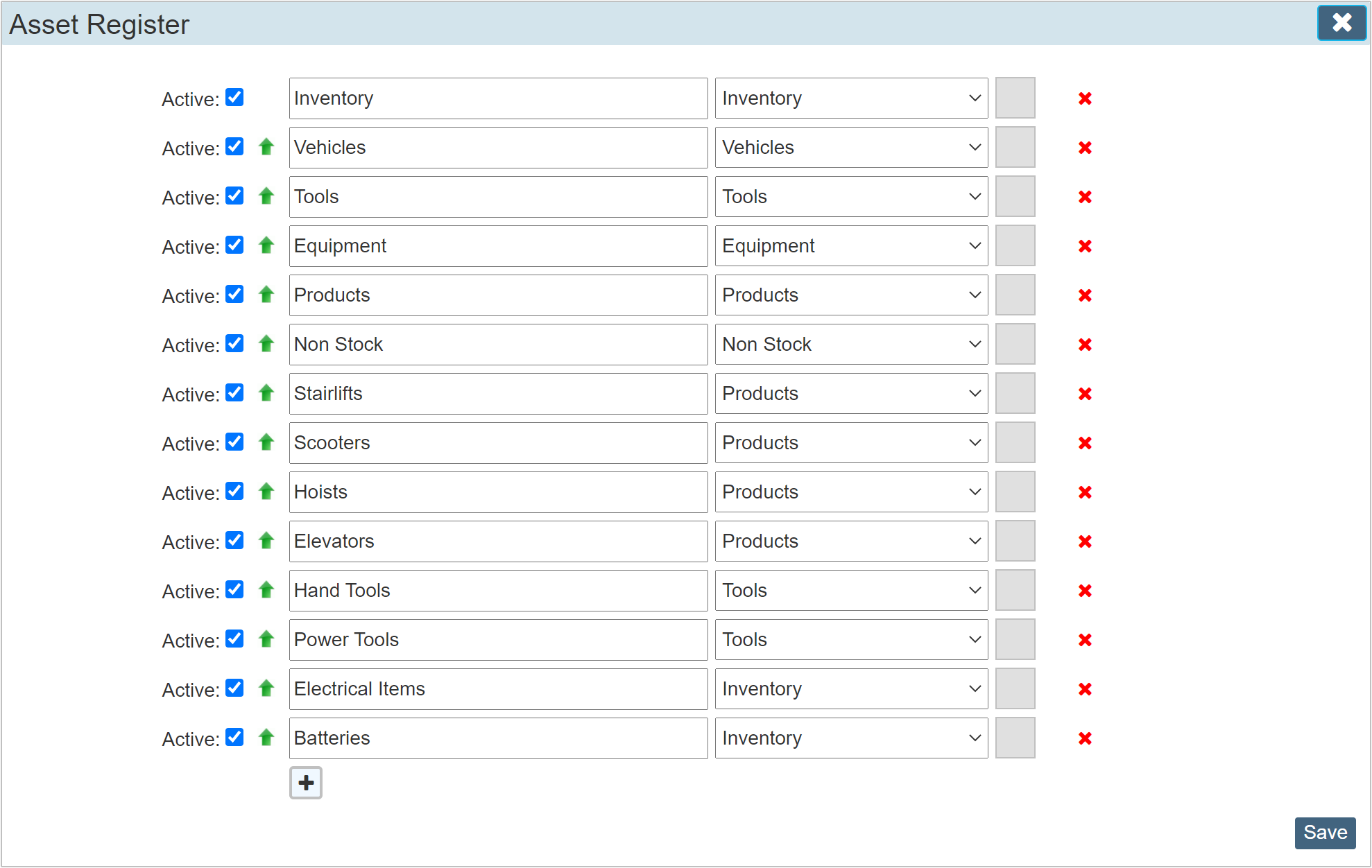
Please be aware that in some instances, the sub dividing of an asset that is considered a similar item can be achieved within the 'Inventory Type'. Inventory Type is used exclusively with the 'Inventory' asset type allowing you to sub divide the inventory into 'Types' or often used as a location indicator within your warehouse.