To view the Out Of Service list, from the Diary page click the 'Out Of Service' tab shown in the LH menu.
By default, the Out Of Service toggle is manually set by office personnel.
The Out Of Service toggle can be set to update automatically based on the report the site engineer sends using the mobile app.
To switch on automation, visit Settings > Company Settings > Mobile App and toggle the switch 'Set Out Of Service to 'Yes'
The below example shows several Out Of Service products having clicked the 'Out Of Service' tab.
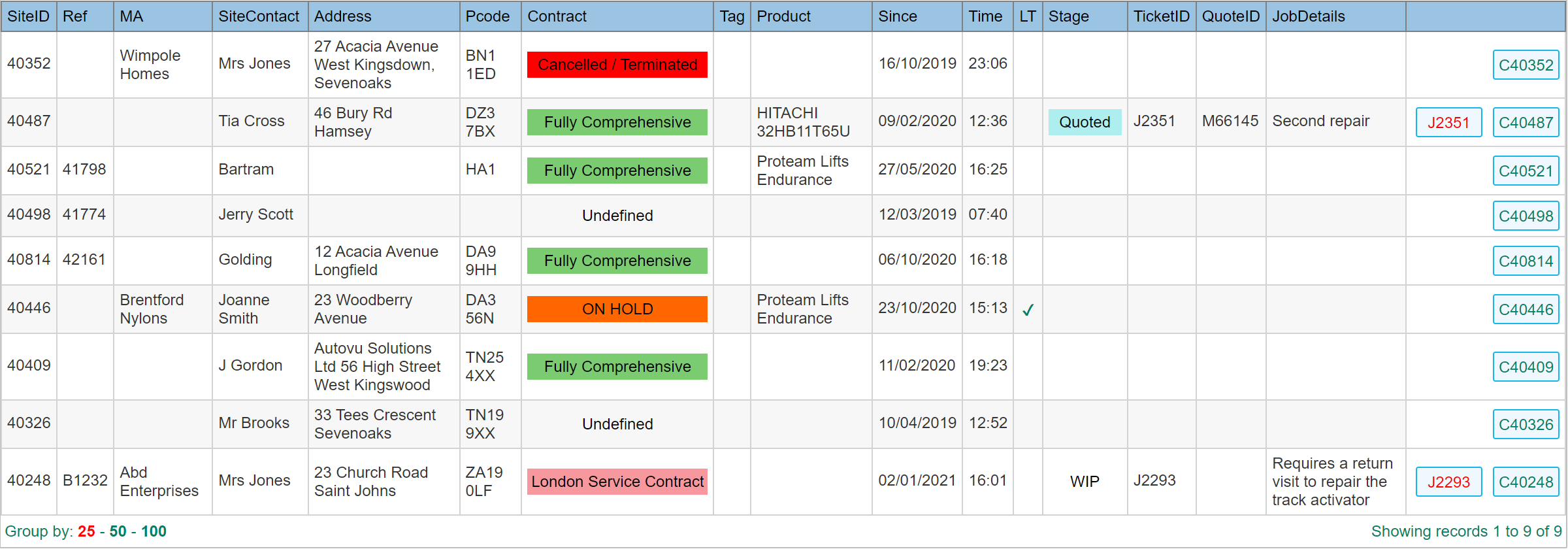
The list gives a good overview of details about the site, service contract and when the product was marked out of service.
Column Headings
| SiteID: |
The automated site record identification.
|
| Ref: |
Your reference for the product on site.
|
| MA: |
The Managing Agent assigned to this site if you have selected one.
|
| SiteContact: |
The site contact name as indicated in the site address dialogue.
|
| Address: |
The site address
|
| Pcode: |
The site postcode.
|
| Contract: |
Name of the service contract assigned to this site.
|
| Tag: |
The Location Tag of the product indicating where in the premises the product is located.
|
| Product: |
The name of the product.
|
| Since: |
The date the product was indicated as being out of service.
|
| Time: |
The time the product was indicated as being out of service.
|
| LT: |
This column indicates with a 'Tick', products that are designated as 'Long Term' out of service.
|
| Stage: |
Stage allows you to indicate the current stage of re-instatement that the out of service product has reached.
|
| TicketID: |
Shows the 'J' number of the service Job Ticket for repair that been assigned.
|
| QuoteID: |
The assigned quote ID for repair works.
|
| JobDetails: |
The job details of the assigned Job Ticket.
|
Setting the Parameters
Click on the body of any item in the grid to open the Product Manager dialogue.
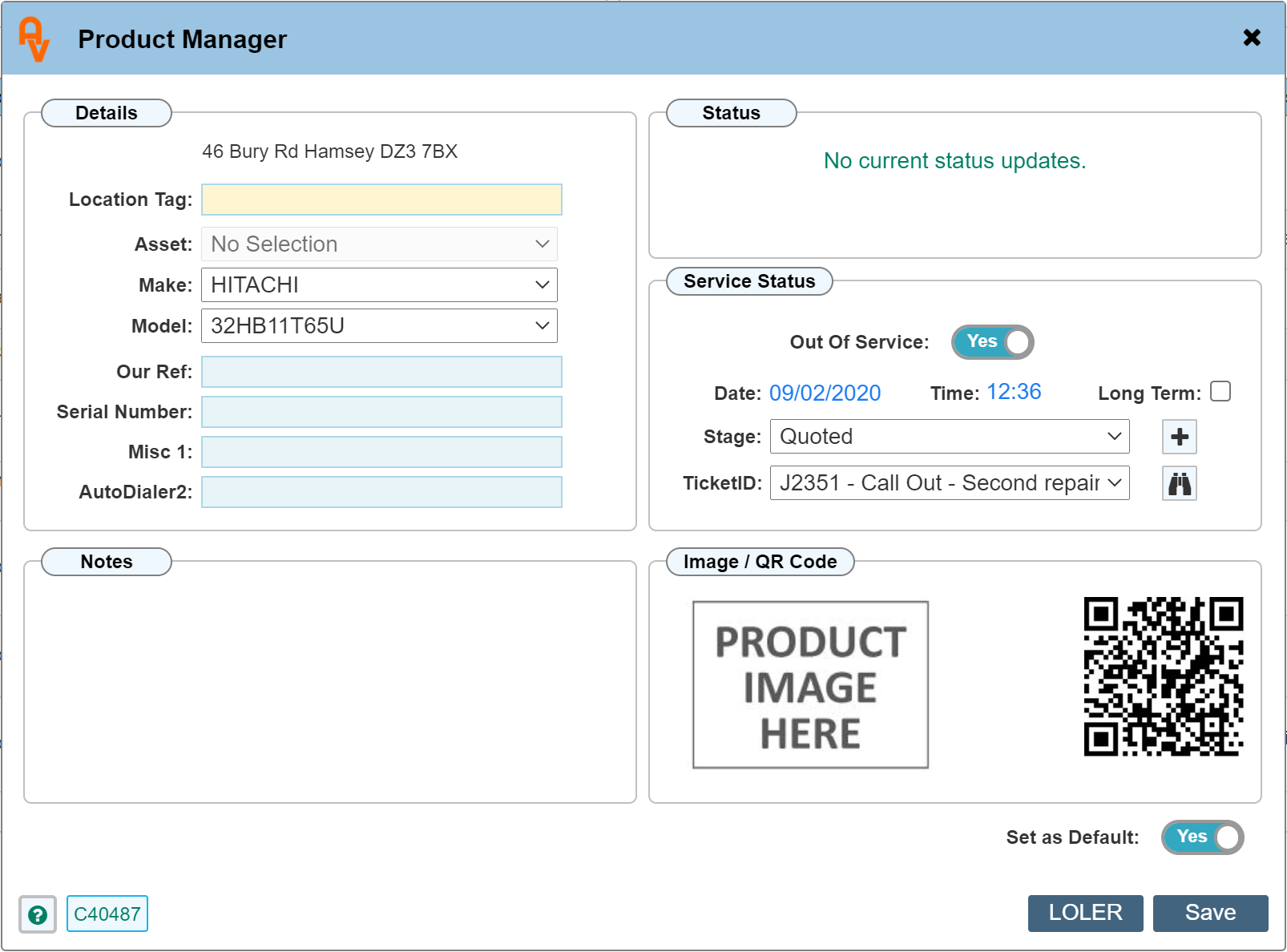
The Product Manager dialogue can also be opened directly from the Site Record.
Product Manager allows setting of many items regarding the actual product which are covered in other guides. For this guide we will concentrate on the panel labelled 'Service Status.
Out Of Service
The Toggle labelled 'Out Of Service' is used to indicate as such. While it is switched to 'Yes' the product entry will stay in the Out Of Service list on the main diary.
If Automated Out Of Service is set, when the engineer indicates the the product is no longer in service, the product will automatically be set as Out Of Service and placed in the Out Of Service list. You may manually toggle the switch if the app was not used or automation is switched off. The date and time will also be automatically be set to the specific moment the engineer made the selection on the app. You may edit the date and time accordingly.
Long Term
The Long Term check box is there to indicate if the product is expected to be out of service for some time.
Stage
This is a custom list allowing you to enter specific words or phrases to indicate at what stage the product out of service item is at. These can be colour coded for easy visual identification. Clicking the 'Plus' button to the right of the drop down list allows you to quickly add an item to the list. You will find the full list of items within the custom values section (within Settings)
TicketID
This drop down list shows all service jobs that are not marked 'Job Complete' (excluding Sales, Service, Removal LOLER and Out of Hours' job types)
The idea here is to select a current job that is designated to the repair of the product. This job would not be marked 'Job Complete' until it has actually been attended. subsequently the product would either be back in service, or requires further work at which point the new Job Ticket for follow up repairs would be selected. The process would repeat until the product is finally back in service.
Within the selected Job Ticket, a service quotation for repairs may be raised and if so, the QuoteID would automatically be shown in the 'Out Of Service' list on the diary page.