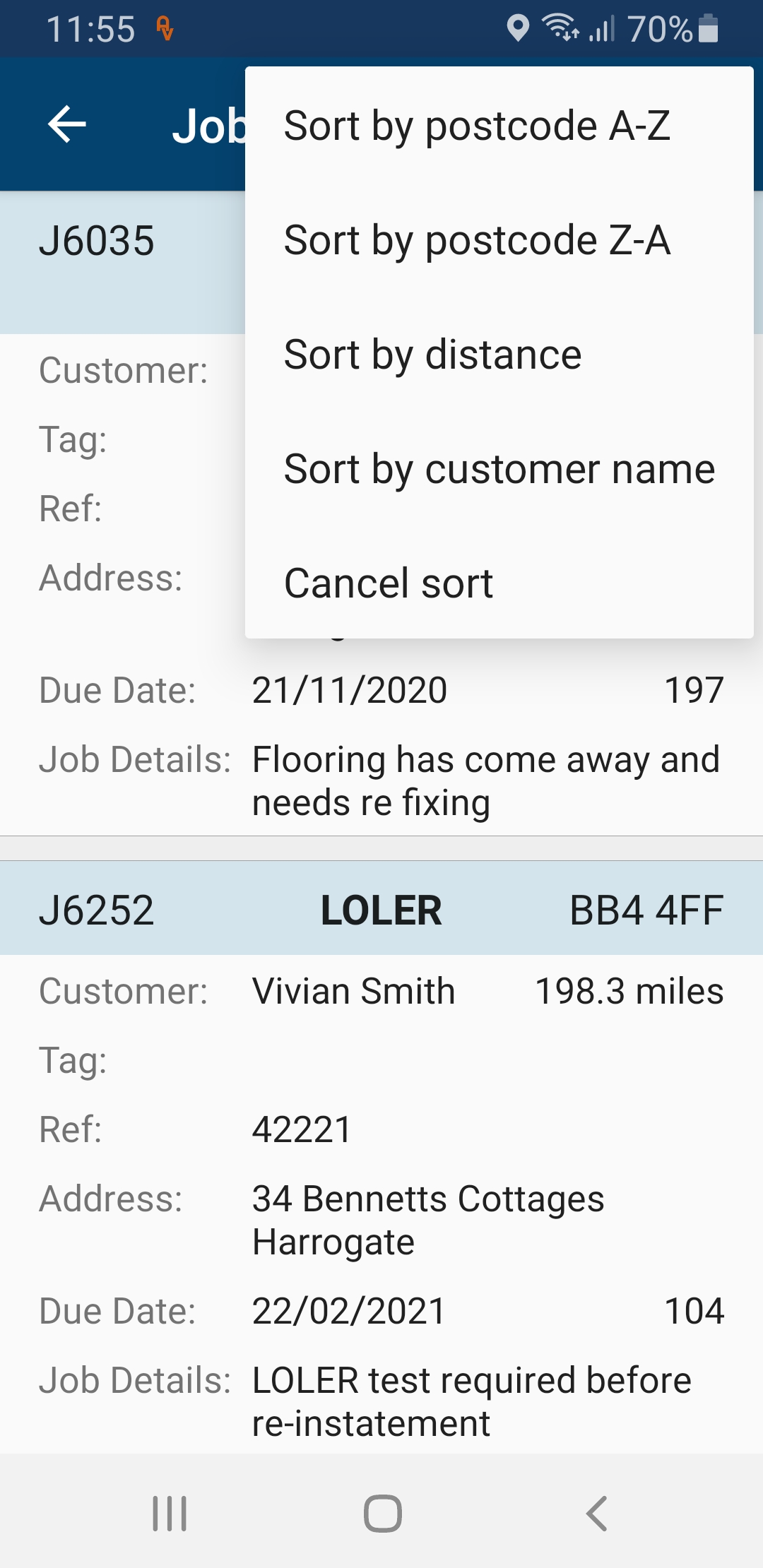Job Pool allows any job type on the system that does not have a booking allocated to be listed on the engineer mobile app for selection and completion at a time suitable to both the engineer and customer.
A Job Pool listing can be assigned to a specific engineer where the job pool listing will be visible to only that single engineer or the listing can be visible to all engineers if no rep selection is made.
Create a Job Pool Listing
Creating a Job Pool listing is exactly the same as creating any other job but to qualify as a job pool listing there must be no bookings listed. Once a booking has been made, the job can no longer qualify as a Job Pool entry.
Create a Job Ticket in the usual way and on the booking dialogue check the box labelled 'Job Pool'
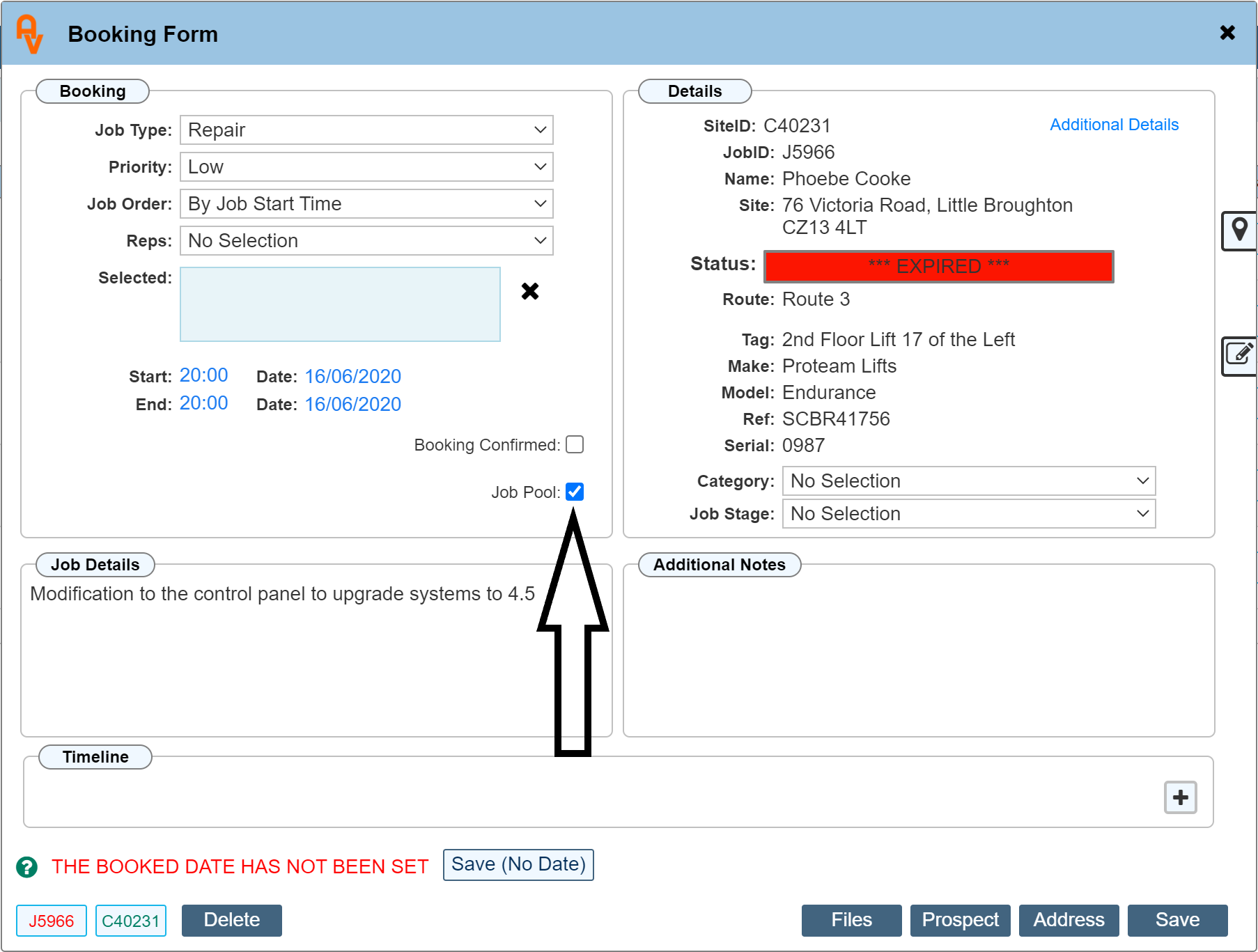
Click 'Save' to enter the job into the 'Job Pool'
When the check box 'Job Pool' is checked, the system ignores the booking date and time and instead allocates the job ticket to the job pool.
To view all Job Tickets currently allocated to Job Pool, click the 'Job Pool' tab shown in the LH menu while on the main diary page.
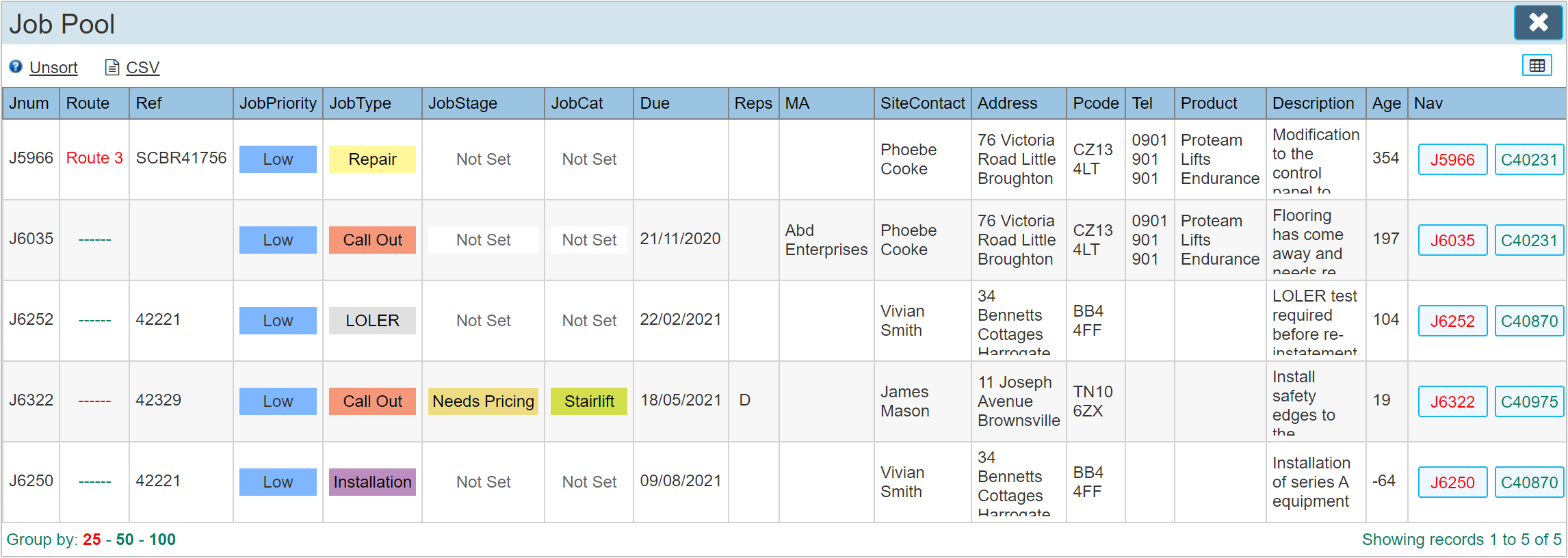
As soon as the Job Pool entry has been made, the details are available on the engineers mobile app. Within the app select 'Job Pool' from the LH menu and swipe down to refresh the list.
The below example shows the Job Pool listing. Scrolling down allows viewing all entries. If a full 'valid' address and post code is entered, the distance to that job will also be shown to the right of the customers name. Our example does not show this as the names and addresses used are all fictitious.
|
The proximity of the job to the engineers current location will be shown on each job pool entry when a valid address and post code is entered.
|
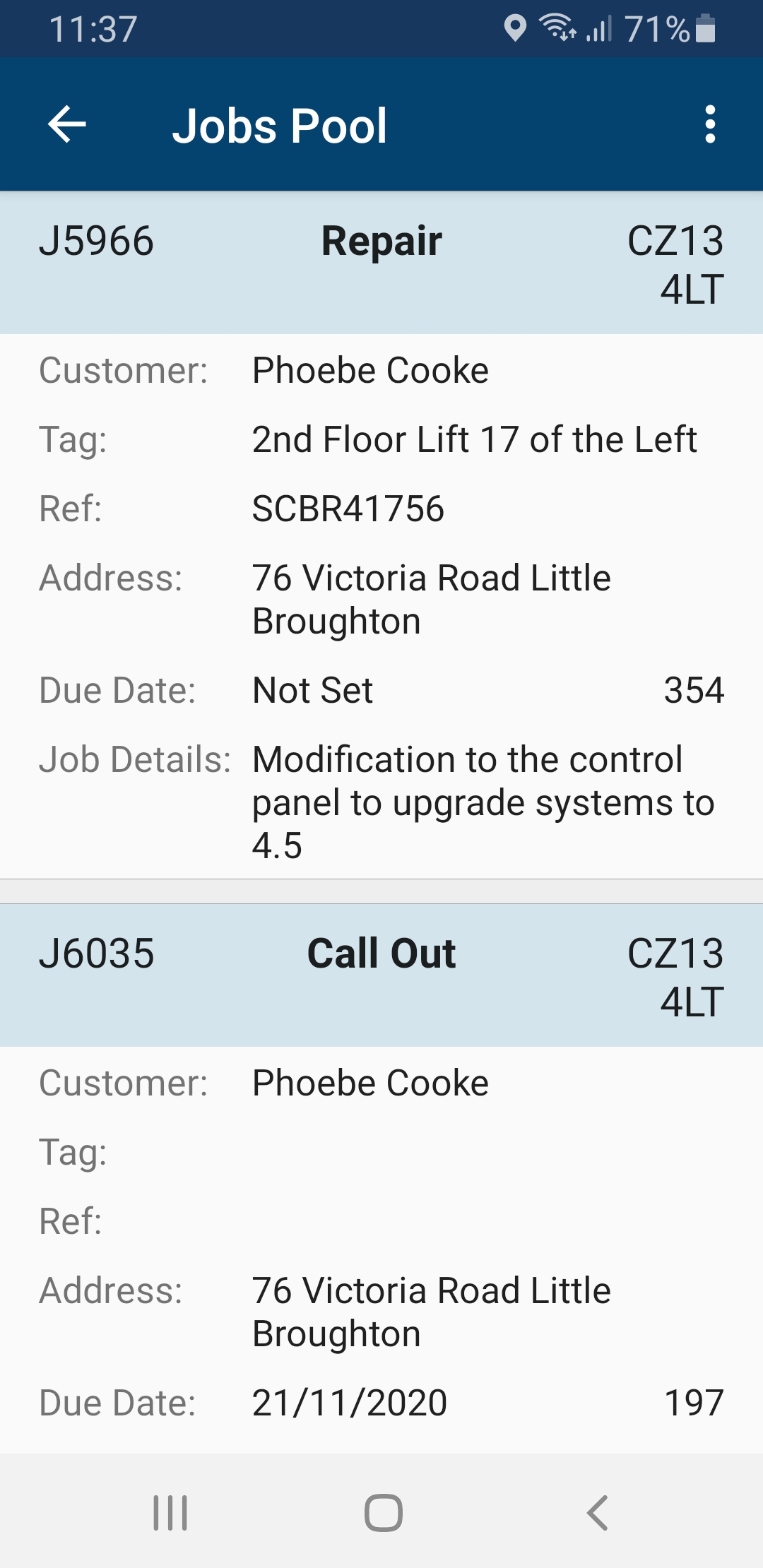
Basic details of each job is shown in the list. The Due Date shows when the job is expected to be complete. the number to the right of the due date tells you how many days have lapsed since the due date, its a quick indication of how overdue the job is. Should there be no Due Date set, the number is based on the date the job ticket was initially created on the system until such time a due date is set.
Selecting any of the jobs within Job Pool on the app will open the job for viewing just as any other job sent to the app.
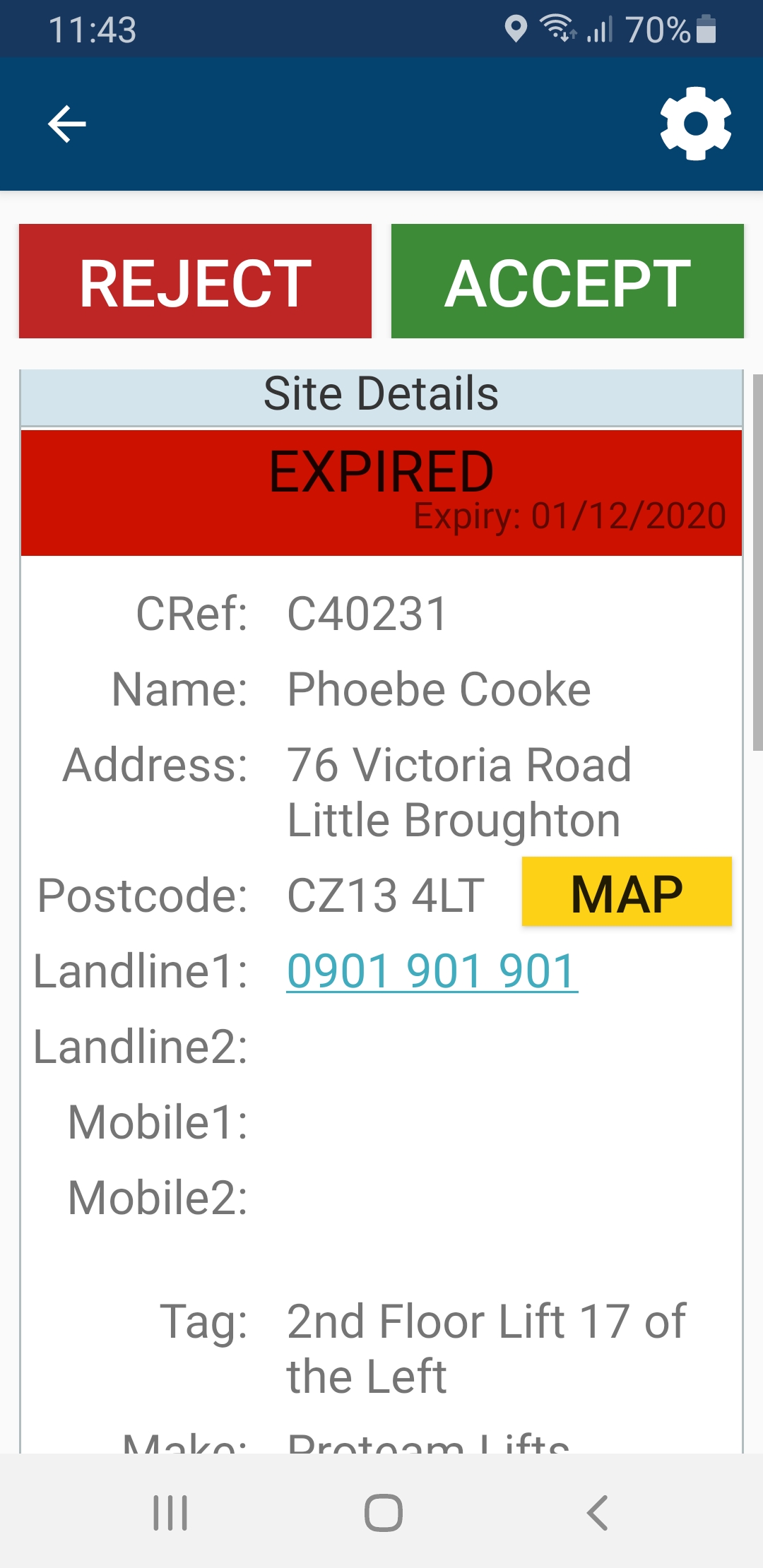
Once the job is 'Accepted' the entry is automatically booked for the current date and time and is no longer available to any other rep within the Job Pool List.
On your desktop computer login, the Job Pool entry will no longer show in the Job Pool list but will show on todays date booked for the engineer that accepted it.
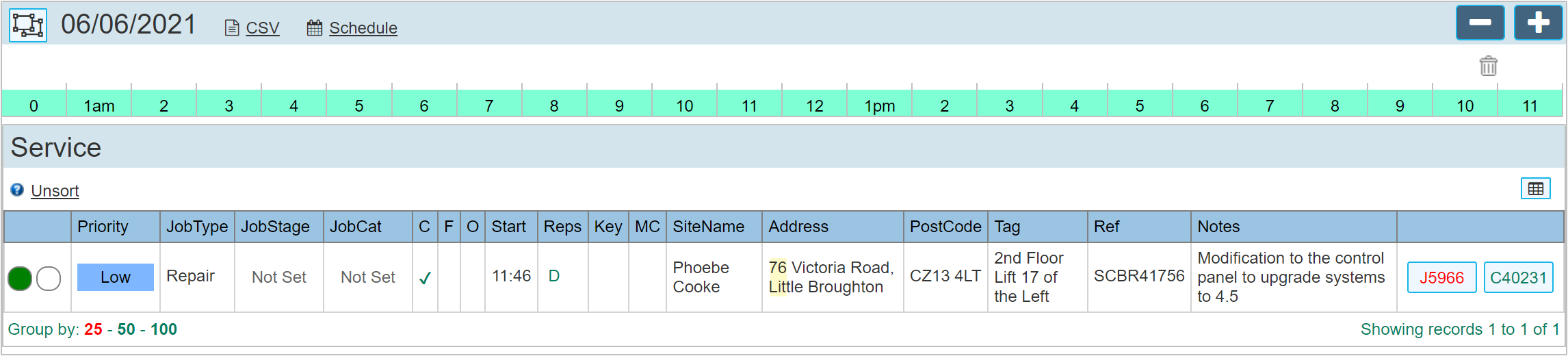
This level of automation makes allocating and booking jobs a much simpler task and allows grouping together all jobs that do not specifically have a fixed date or time for completion where your engineer is free to contact and book the job directly with the customer.
Search and Find
If there are a lot of jobs within the Job Pool, the mobile app user has a number of options available in order to find a particular job. By clicking the ellipses (2 dots) at the top right hand side of the Job Pool list opens a sort dialogue.