The details of each vehicle can be recorded within the Asset Register. Each can include details of the regular driver and documents can be stored against each of the renewal dates.
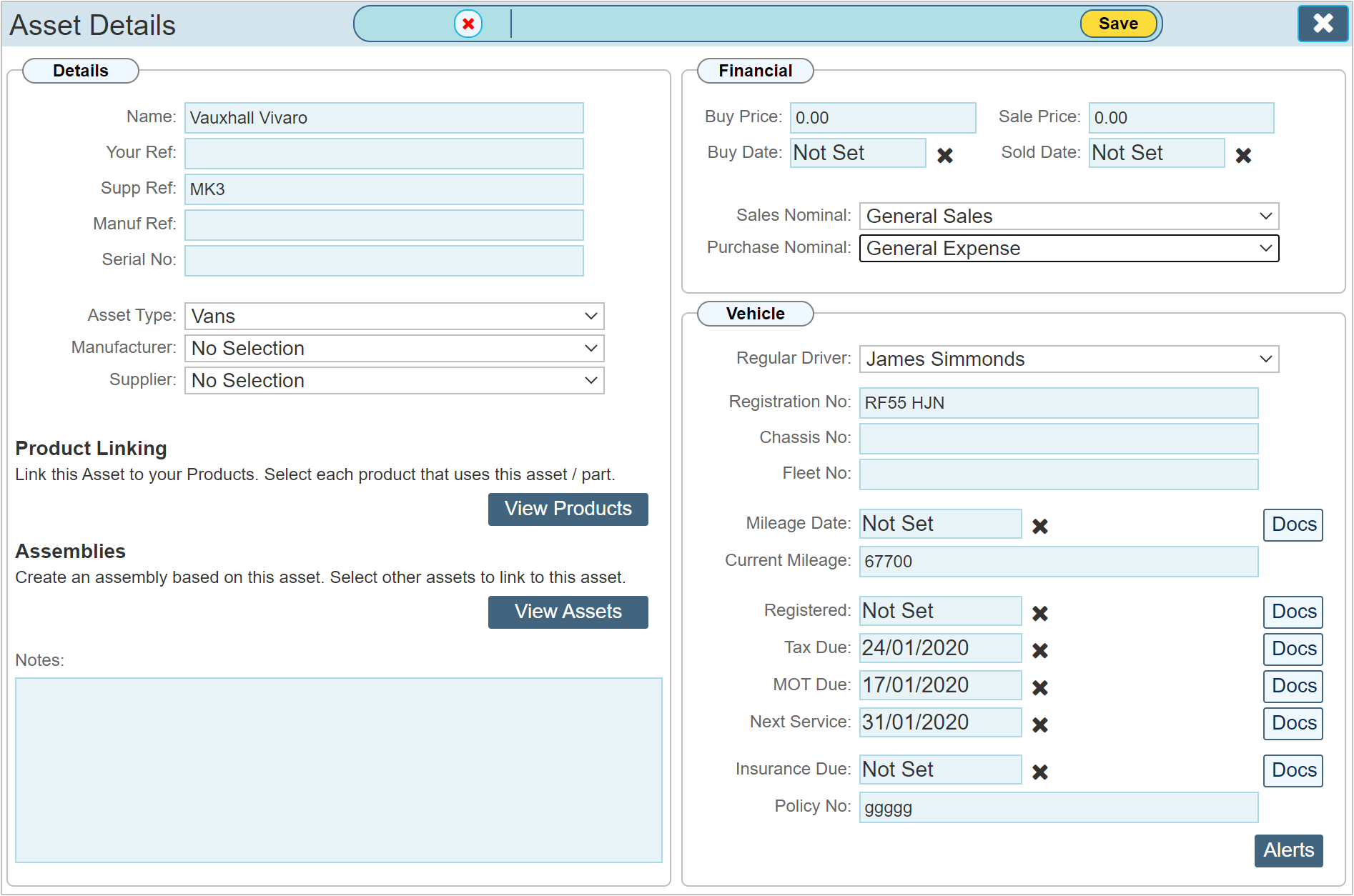
Details
Most significant fields in this section are the 'Asset Name' which would typically have the name of the van recorded and the Asset Type.
Asset type
The asset type drop down list is where you would state that the asset being recorded is a vehicle. By default, there is an option to select the asset type 'Vans'. This type is set up in the 'Chart of Accounts', there you can set up or edit any existing vehicle asset types. I.E. you may wish to include 'Cars', Trucks, Cranes' etc. Each can then be recorded in the same way, but with the ability to filter on just 'Vans' or 'Cars' as an example of why you would want to set up differing asset type names for your vehicles.
|
Vehicle based asset types can be selected as a hire item.
|
Product Linking
All products that use this asset / part can be linked to a given asset. Click the 'View Products' button to open a dialogue that will allow you to create the links. The below example shows the asset linking dialogue. Although you can do this in the vehicles asset type, it may not be necessary / be a requirement to link other products to a vehicle.
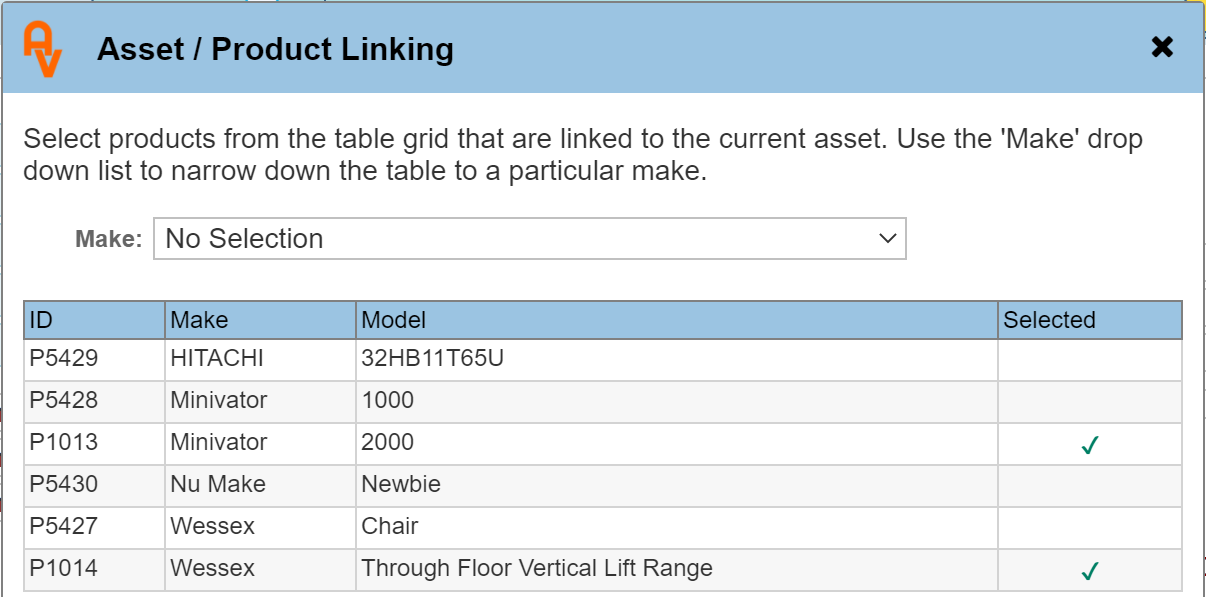
Clicking an entry in the table grid will select that product as linked to the current asset. Clicking an already linked item will unselect / unlink that product. To narrow down the selection rage to a particular make of product, use the 'Make' drop down list to limit the grid to that particular make.
Assemblies
An assembly is a method of grouping several assets into one asset. This is useful for pricing up a particular group, or 'Assembly' of parts into a single asset. Click the 'View Assets' button to open the dialogue. The below example shows the open dialogue with 2 assets already selected.
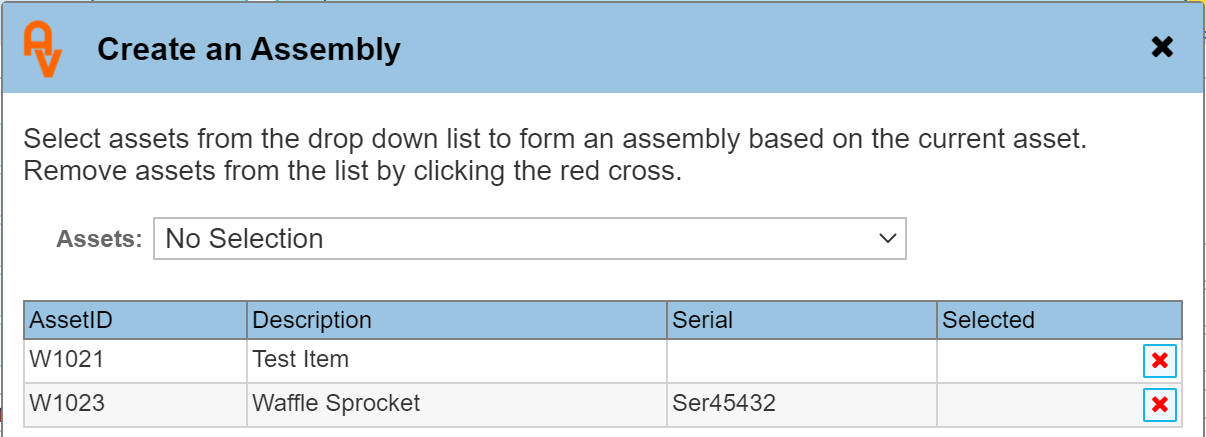
Use the drop down list to select additional assets to be added to the table.
Notes
Any relevant information about the vehicle that needs to be noted.
Hire Item
If your system is set up to use the 'Hire Module', toggling this switch makes the asset available within the site record for including within your hire schedule.
Active
Toggling the 'Active' switch to 'YES' (default) means the asset is currently available. Once you have sold the vehicle, toggle this switch to 'NO'
Financial
The financials section records details of when the vehicle was bought, for how much and when it was sold.
Vehicle
Significant dates, vehicle numbers and who regularly drives the vehicle are recorded here.
Registration No
The vehicle registration number as shown on the vehicles registration plate.
Chassis No
Chassis number of the vehicle.
Fleet No
If you operate several fleets of vehicles, record the fleet ID number / Name here.
Mileage Date / Current Mileage
Each driver of a vehicle, (or a dedicated vehicle service engineer) would normally return vehicle check lists on a frequent basis. At this time, the vehicles mileage can be recorded and entered here along with the date the reading was taken. The 'Docs' option allows you to upload the vehicle checklists and store with the vehicle asset record.
Registered
Details of when the vehicle was first registered. Documents can be scanned in and uploaded in the associated 'Docs' button.
Tax Due
Details of when the vehicles road tax is due. Documents can be uploaded where required.
MOT Due
Details of when the vehicles MOT is due. Documents can be uploaded where required.
Next Service
The next service date can be recorded here. All service documents can be uploaded to the record by clicking the 'Docs' button.
Insurance Due / Policy No
The vehicle insurance details can be recorded here. I.E. when is the renewal date. The insurance policy number can be recorded for easy reference. Upload details of the policy using the 'Docs' button.
Alerts
Set regular reminders for Tax, MOT, Service and Insurance. Clicking the 'Alerts' button opens the dialogue shown below.
Please Note: Only 'Power Users' and above can set alerts. The button will not be visible for all other users. The option can be switched on / off for individual users should you require. Please contact us via the help console and raise a support ticket requesting which users should see the option if not already correct.
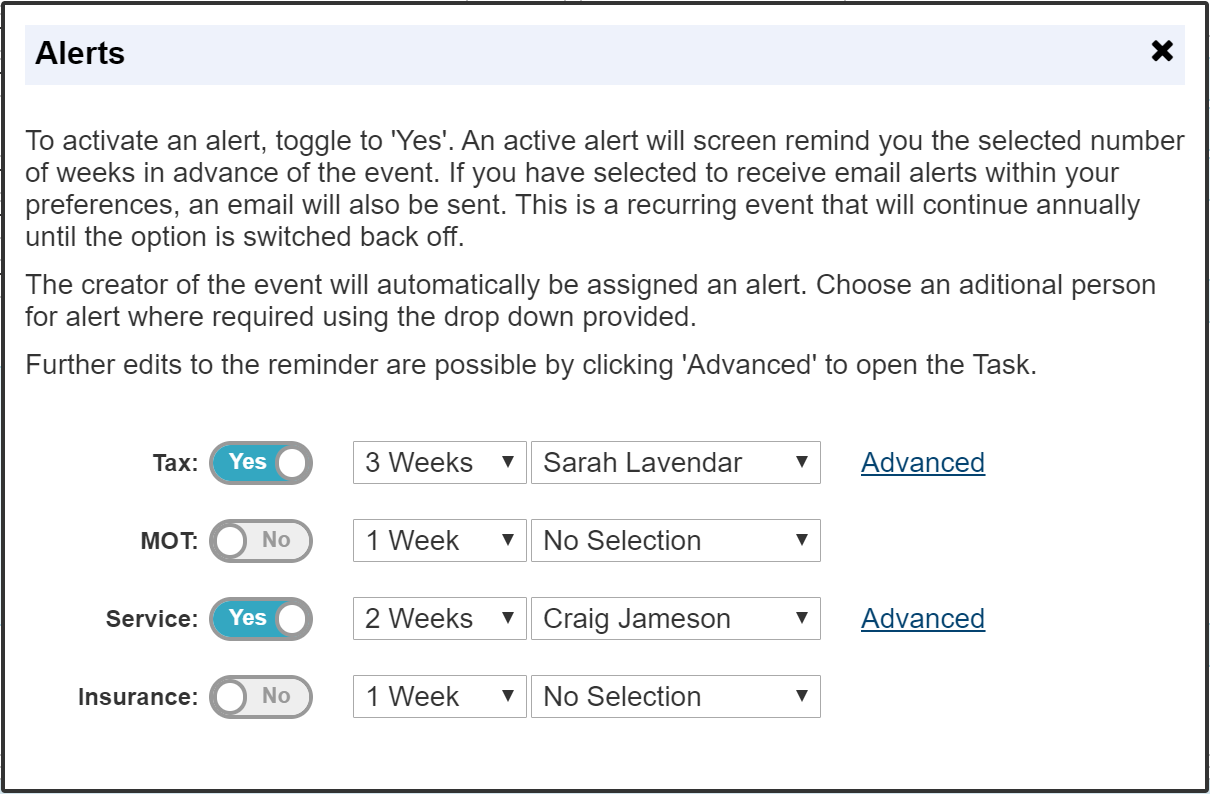
Using vehicle alerts is a very quick and easy way of setting up 'Task' reminders for each of your vehicles. Once a toggle is set to 'Yes', a Task is set up on your system set to remind you the selected period in advance and include the selected person (if required). This will recur annually. I.E. the following year will have the same task set to continue reminding you until you switch off the alert.
The screen alert will be shown on the main diary page as do all task alerts. It will pop up in the bottom RH corner. Below is an example of a task reminder that has gone past its due time. The reminder will first appear the number of selected weeks in the future. It will persist for 8 hours that day, unless you dismiss it. The final reminder will appear on the day the task is due.
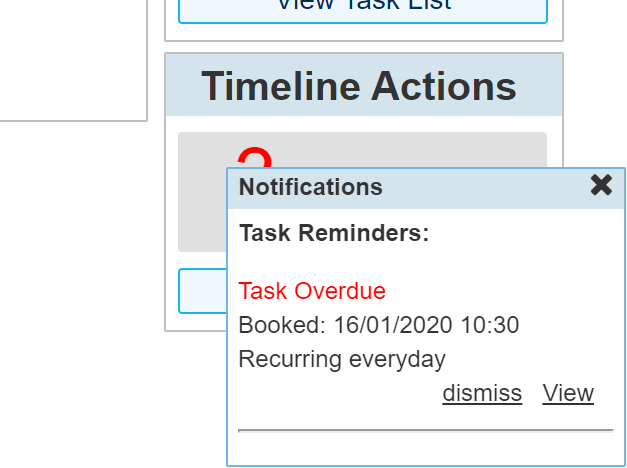
If you have the option for email alerts switched on in your 'Notifications' section (this can be found in the LH menu while in 'My Profile') you and the selected additional person (they need their email notifications switching on for this) will receive an email alert for this task.
Advanced
The advanced option opens up the 'Task' dialogue for you to further edit the details if required.
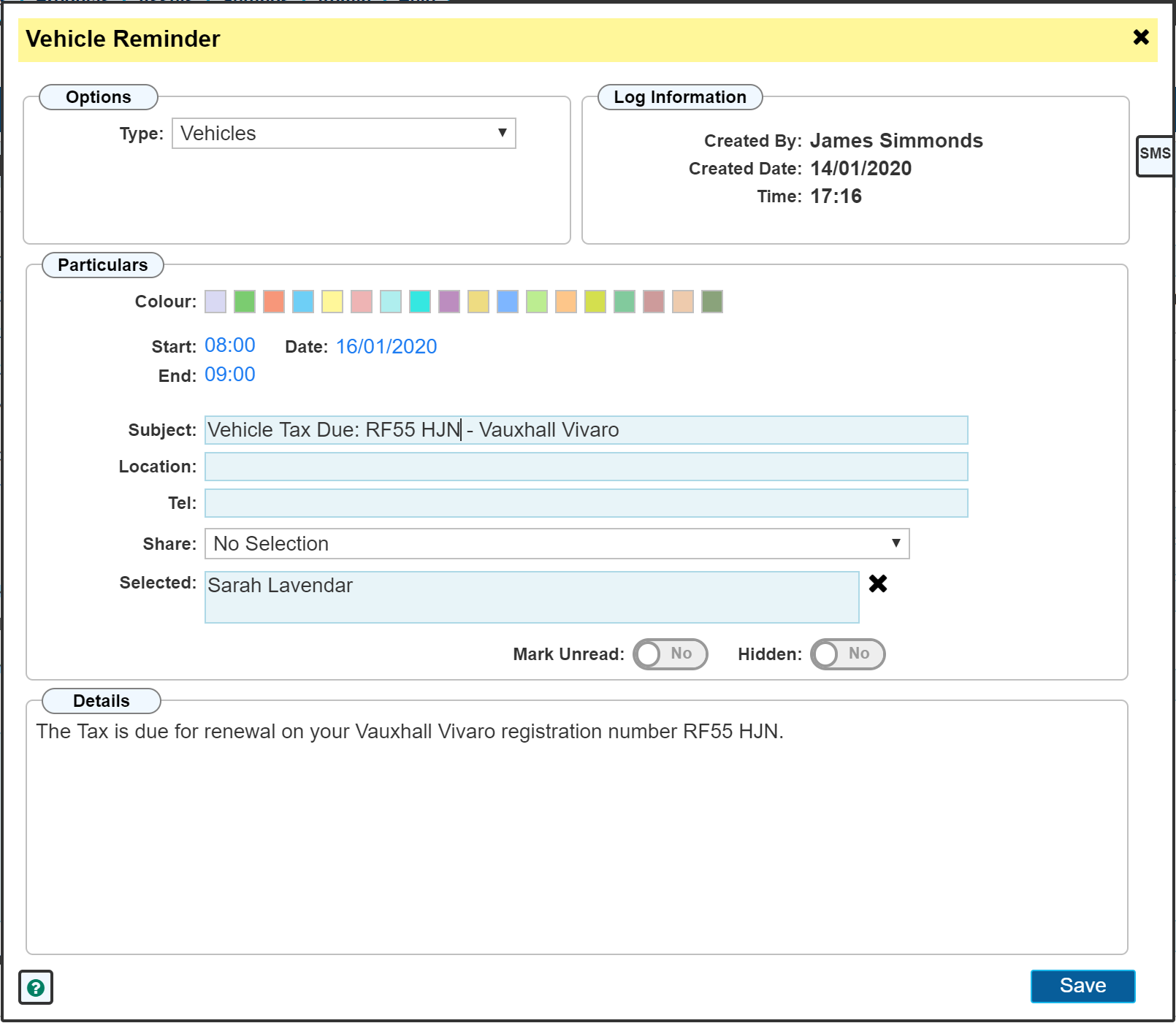
More often than not, the only thing that would be edited here is to select additional people for the alert.
A task generated through the Asset Vehicle Alerts section cannot be deleted from the main diary interface as can all other tasks. Also, the times can be edited but the date cannot, as this is an automated alert, the dates are set via the associated dates within the vehicle asset.
Please Note: If you wish to change the date a particular vehicle alert recurs, switch off the alert in the asset alert dialogue, change the date on the asset, then switch the alert back on.