Create a rental asset in the same way you would create a standard asset (type - Product). (See the How To guide - Assets - Products)
Once the product has been created, check the box 'Hire Item' in the RH menu column as shown below.
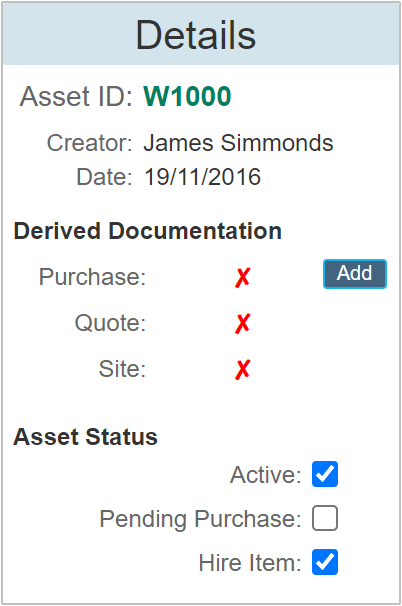
This will then allow this product to be used within a site as a hire item.
|
Hire items must be of asset category type 'Product' or 'Vehicle' in order to set them up as a hire item.
|
Set up a hire item within a site
Within the Site / Service Contract dialogue, check the box labelled 'Rental / Hire'. See below example of the service contract dialogue.
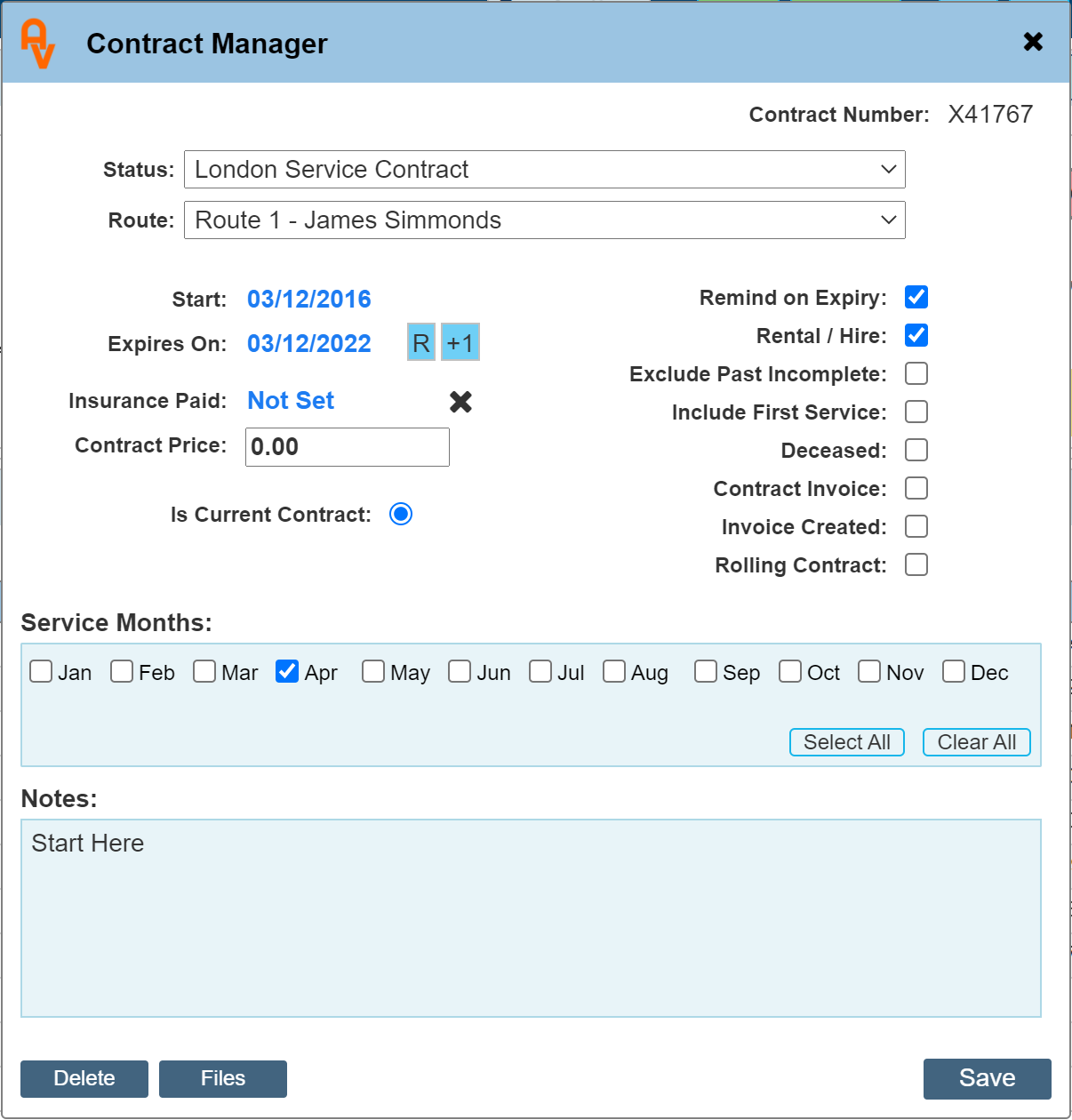
When this checkbox is selected, another option is available on the site record service contract dialogue, as shown in the example below.
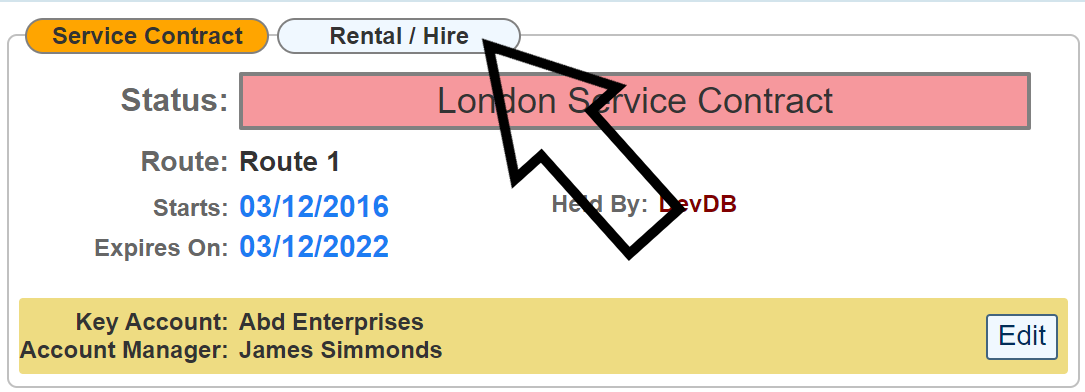
If you click the 'Rental / Hire' label, the dialogue changes as shown below to inform of the rental / hire status.
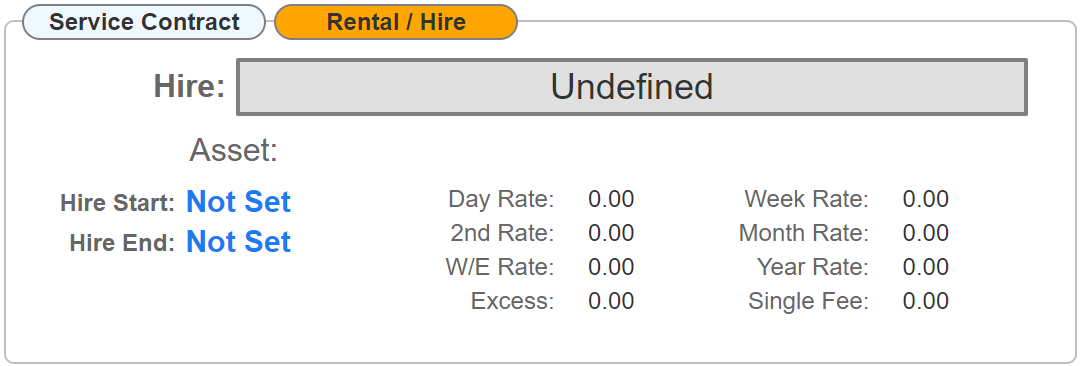
Click the start date (shown in blue) to open the rental hire details editor.
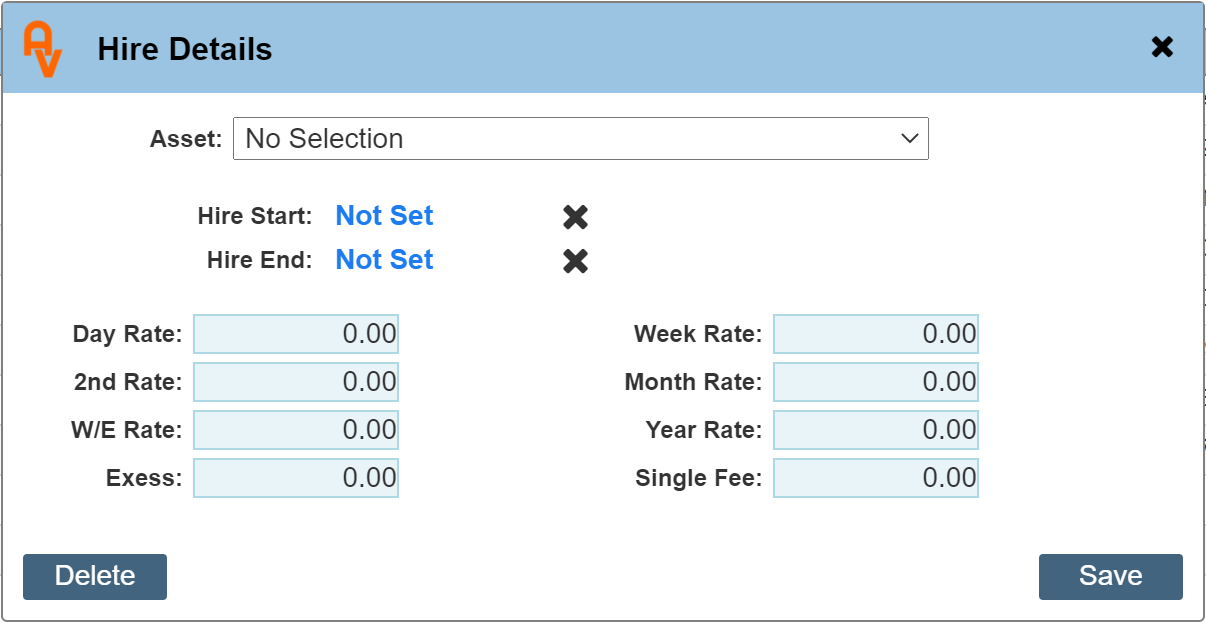
Select an asset form the drop down list (only available assets not currently on hire are available) and complete the hire start date and any of the rates that apply to this hire item.
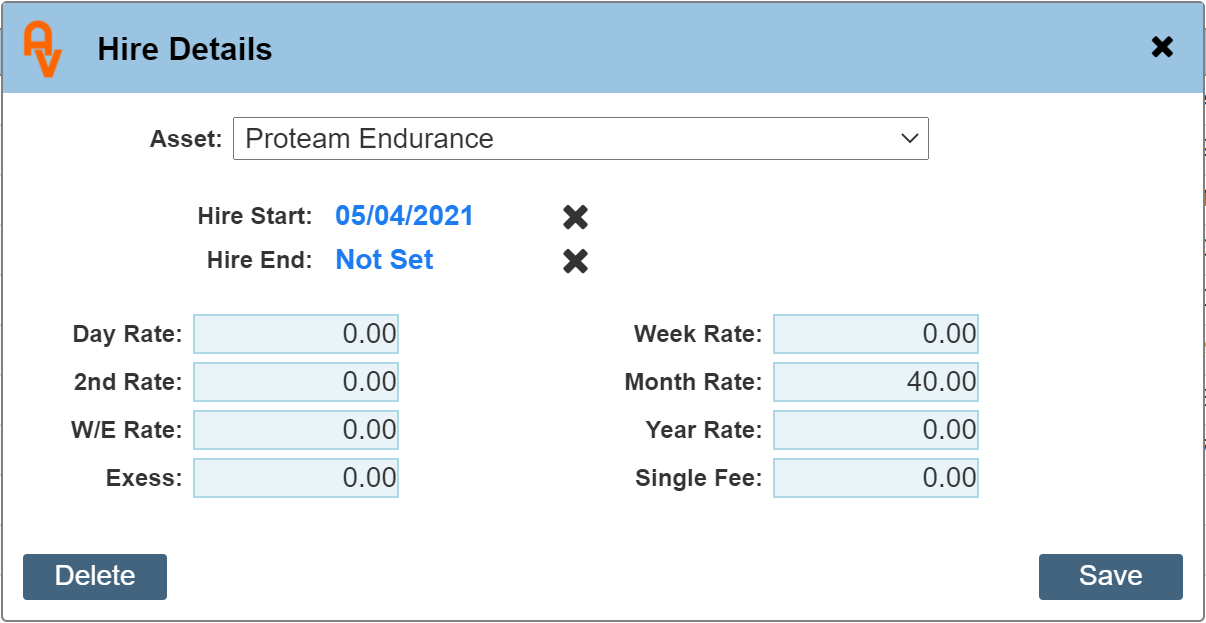
Setting the 'Hire End' date can be left as 'Not Set' where the hire period is indefinite or undecided. I.E. long term hire.
The site record is updated to show the hire item being on hire.
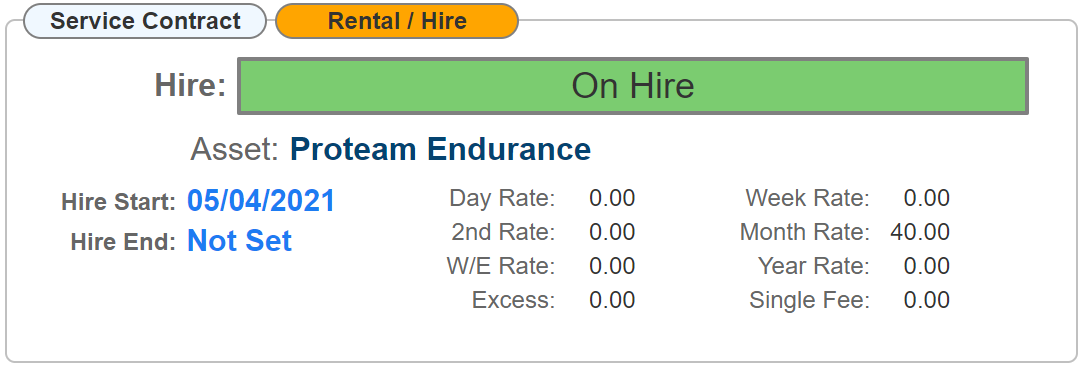
If the hire end date is used and has gone past the hire period, the 'Hire Status' will show as 'Off Hire'
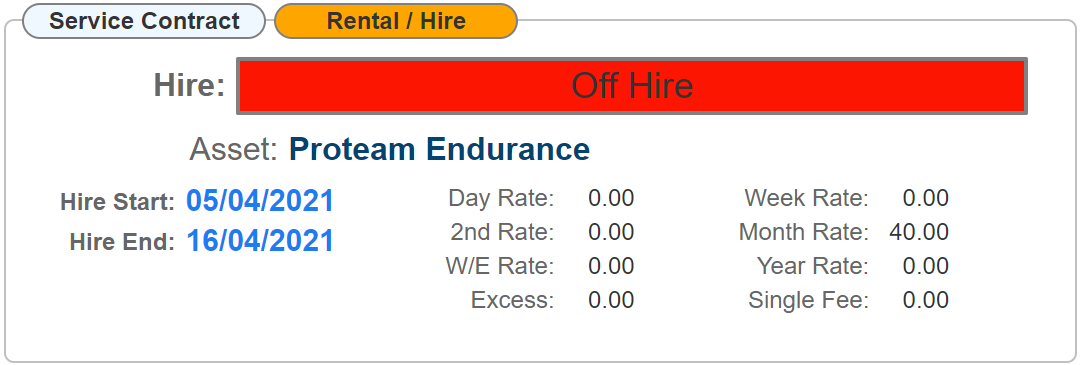
Within the Asset history panel for that hire item will list the locations where this product has been.
