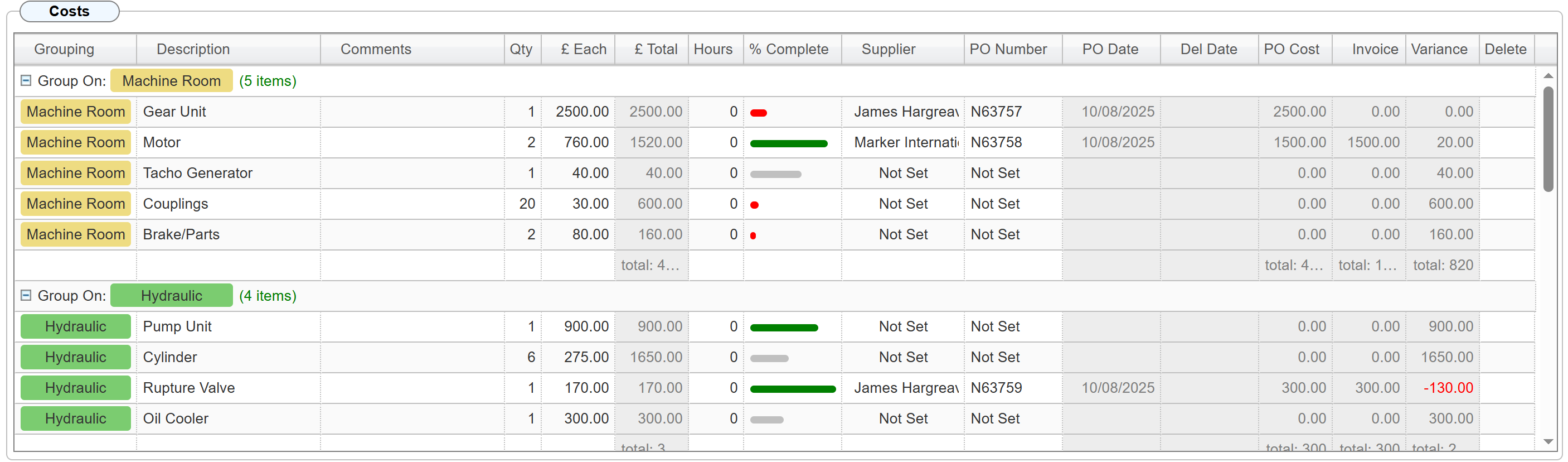The system allows you to create several projects for a single customer, each tailored to a specific product type. The tool ensures that each project only contains descriptions relevant to the selected product type. It's crucial to select the correct product type from the drop-down list before entering any other project data, as this action determines the specific description options available. You can also create a generic project, which will have its own dedicated set of descriptions.
Should you need to change the product type after entering data, the system will automatically save the original project and create a new one to ensure your initial data is preserved.
|
Select the Product Type before entering any other data
|
Provides end-to-end tracking, from the initial sales quote to the final installation. The 'percent complete' column allows you to monitor the progress of each stage. A typical workflow involves a sales representative initiating the project by itemising all necessary components for the sale. Once the sale is confirmed, the installation or service department can raise and track all required purchase orders (POs) to completion. Additionally, the tool can be used to itemise pre-installation checks and ongoing quality control during the installation process.
The pre-programmed projects spreadsheet grid features interactive cells. Some cells are designed for direct data entry, while others can be linked to a purchase order (PO). You can even raise a PO directly from the grid. All POs for that specific site, including those created before using the project tracker, are available to select from the PO drop-down list.
Below is a pre-populated generic project.
To edit any field, simply double-click the cell you want to change.
To add a purchase order (PO), you'll first need to select a supplier from the drop-down list. All suppliers must be created on the system beforehand. If no suppliers exist, please create them from the diary page first.
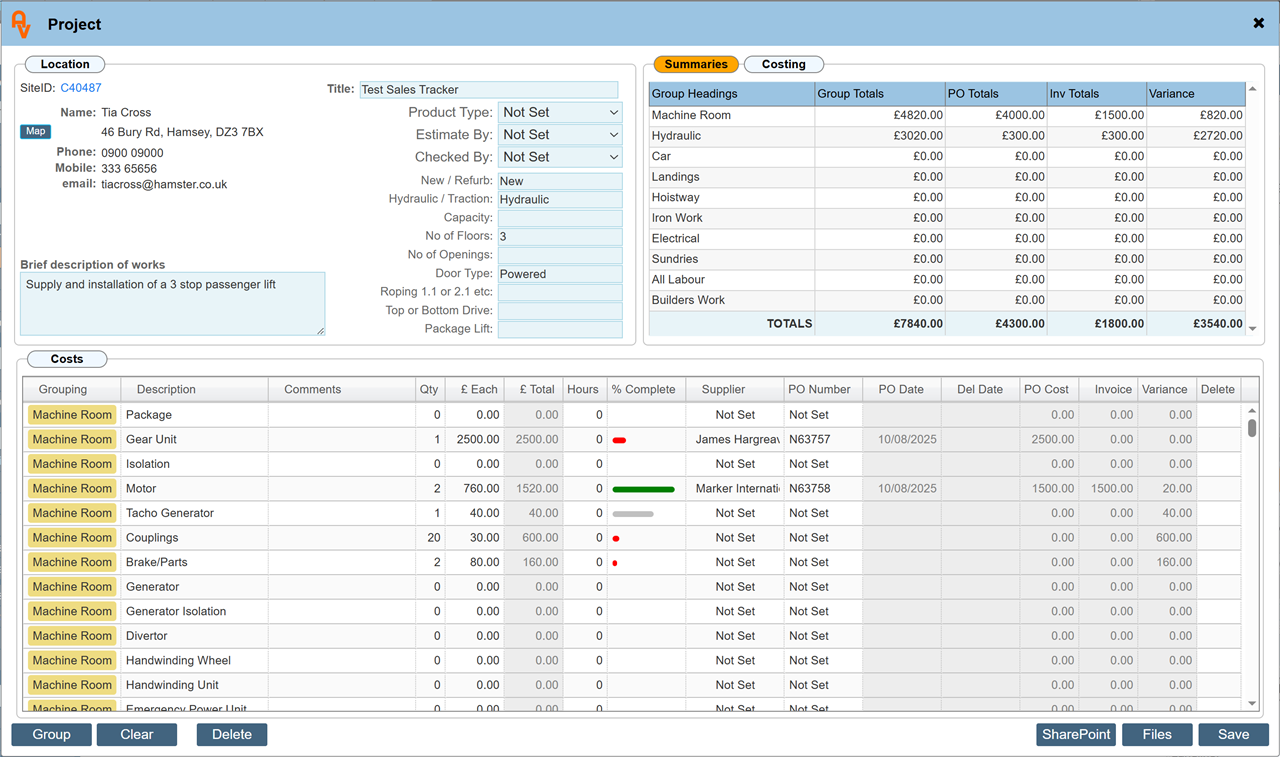
These fields are Custom Values: Settings > Custom Values > Custom Headings
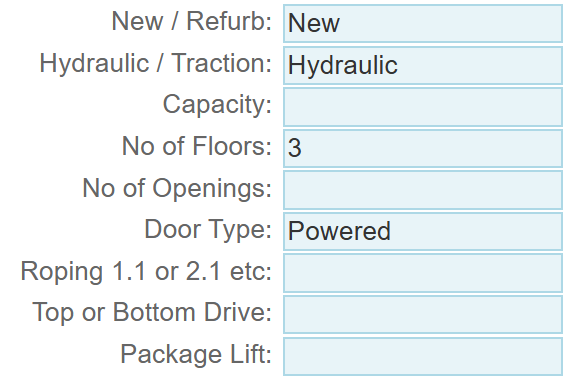
The costing panel allows you to specify a wide range of financial data, including actual costs, percentage mark-up, and account-specific pricing. It also calculates key figures such as the base selling price, gross profit margin, and final selling price, taking into account items like maintenance costs, contingencies, and client-specific discounts.
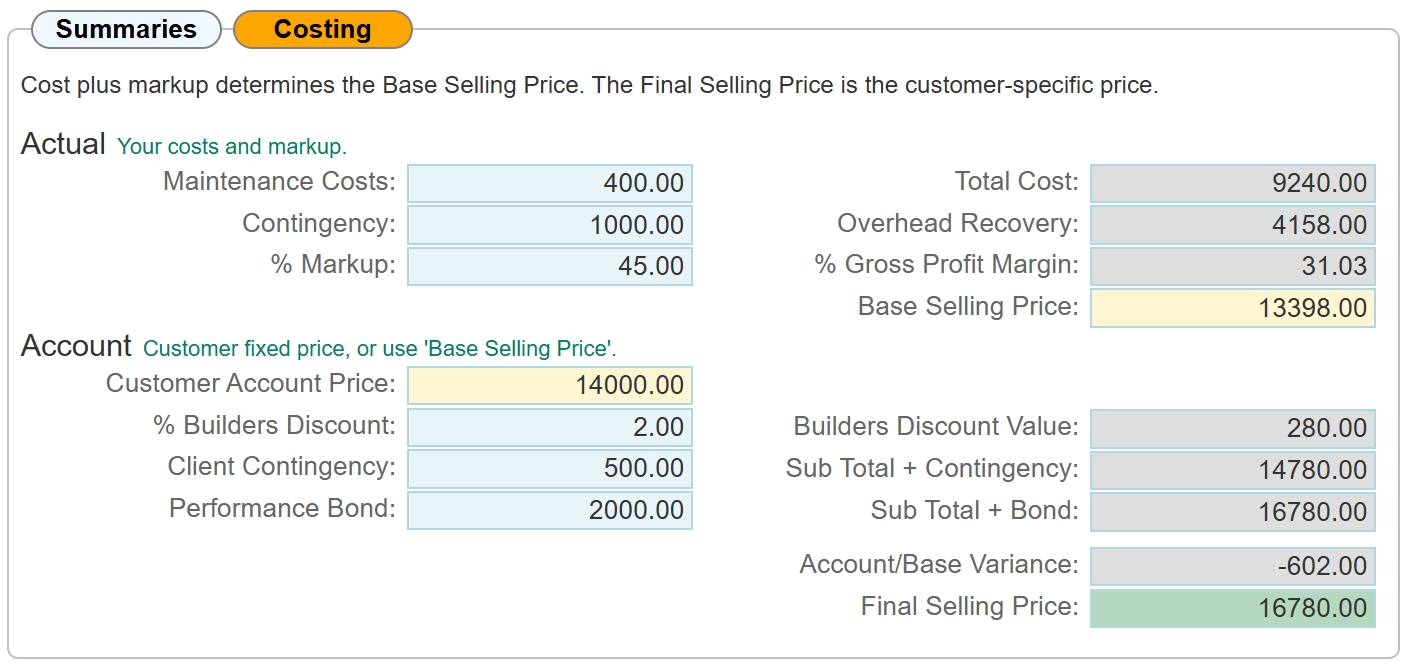
You can group the costs panel to show only relevant items. This displays a dataset containing only items with a quantity of one or more.